How to set up a new user.
Follow this guide to set up a new user for Paid
This guide assumes you have the correct level of access to create new users.
From the main menu select, the "Users" menu item, if it is not there you do not have the appropriate person who is responsible for administration.
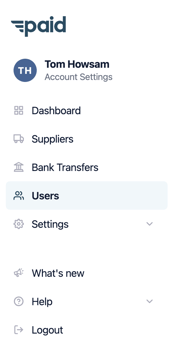 With the users menu item select, your current users will load into the right hand side of the screen, across the top you will see a button for "Invite User".
With the users menu item select, your current users will load into the right hand side of the screen, across the top you will see a button for "Invite User".

Clicking "Invite User" will take you through to the user creation journey (you maybe asked to choose a department for the user first). Once on the screen complete the information for the new user. Depending on your setup the new user may need to be approved by another member of your company.
Name: is the name of the user e.g John Smith
Email: is the email address to associate with the user
Employee Id: Is this employee ID, this may not be required (depending on your setup)
Sync Excluded: If you are using the user sync with our ERP connector you can exclude users from being automatically removed.
Set Payment Limits and Spend Bands
Choose the payment limits and spend bands if required. You can also adjust these later.
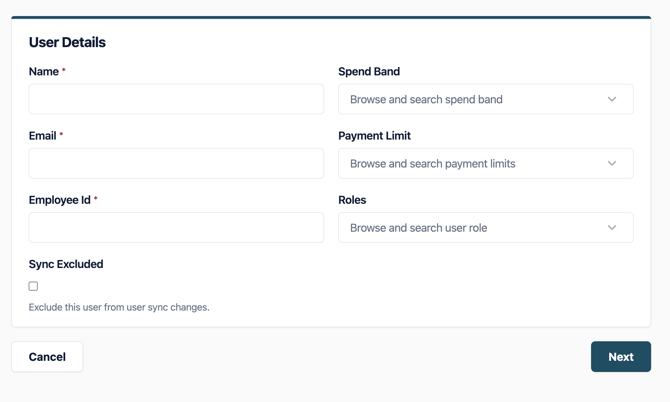
User Role
Choose the role(s) for your new user
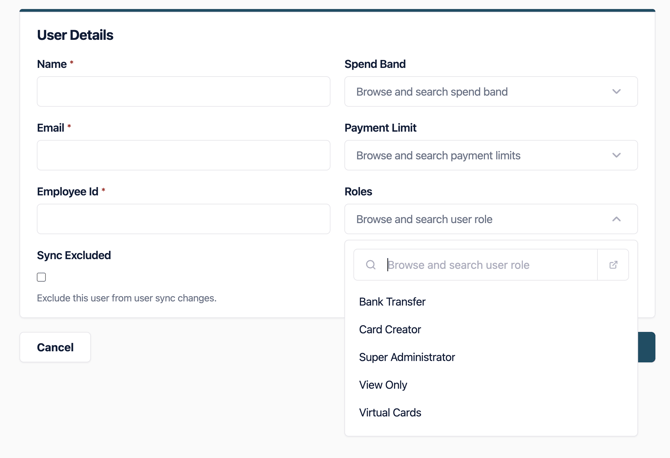
Note: You will not be able to give a permission which is higher than yours.
Once approved the new user will be sent an email, with instructions on how to set up their account on Paid Lite.