How to lock a department.
When you have completed setting up a department you can "lock" to secure against changes.
Paid Lite allows you to "lock" a department, this means that no one administrator can change the settings without unlocking the department first (which requires two administrators to approve).
From the main navigation select "Settings" and then "Departments" this will show your current list of departments and the locked status.
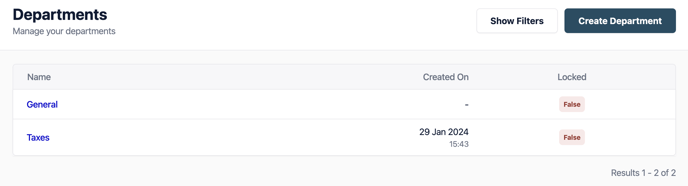
From here select the department you wish to lock or unlock.
To lock a department once loaded select the three dots and "lock department".
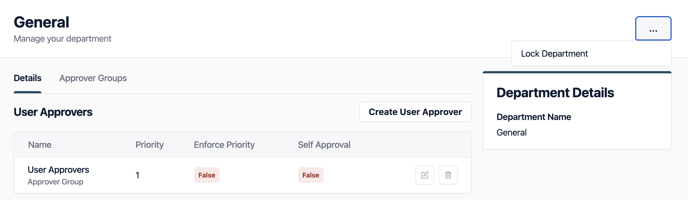
A confirmation message will show.
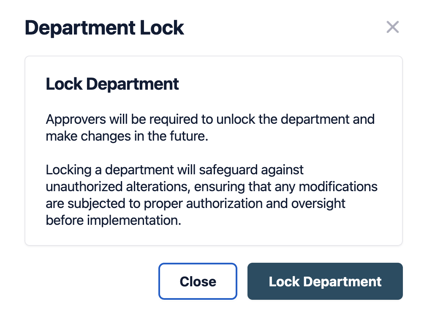
Confirm the locking of this department. The user interface will update and show the message that the "department is locked and can not be edited".
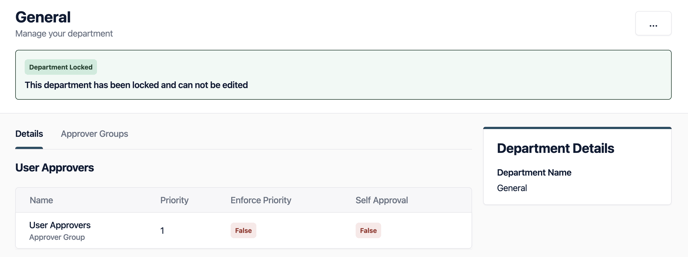
To unlock the department, follow the same process, you will be asked to confirm the unlocking. Another administrator will be required to approve the unlocking before any configuration can be changed. Once completed you will want to re-lock the department again.
Note: if you only have one administrator then there is no need for a second administrator to approve.