How to create new work with a pre-existing Purchase Order (PO).
Creating new work with a PO.
There are two ways to create work on the PxFlow platform:
(1) Using a pre-existing purchase order (PO) which already details the work to be done by the supplier; or
(2) By creating a new scope of work directly on our platform.
This article is for creating work using a PO. Click here for the article on how to create new work using our scope of work tools.
Step 1: Select your supplier
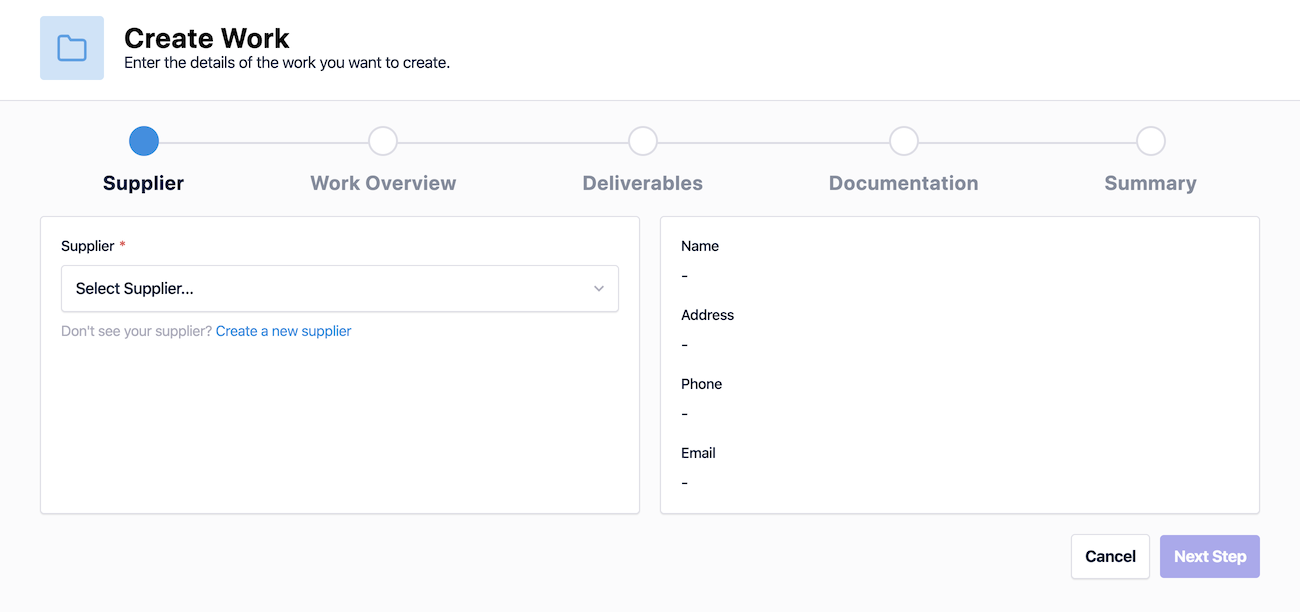
Step 2: Provide some high level details of the work to be done
The screenshot below is for illustrative purposes showing information that can be inputted at this stage, depending on your configuration.
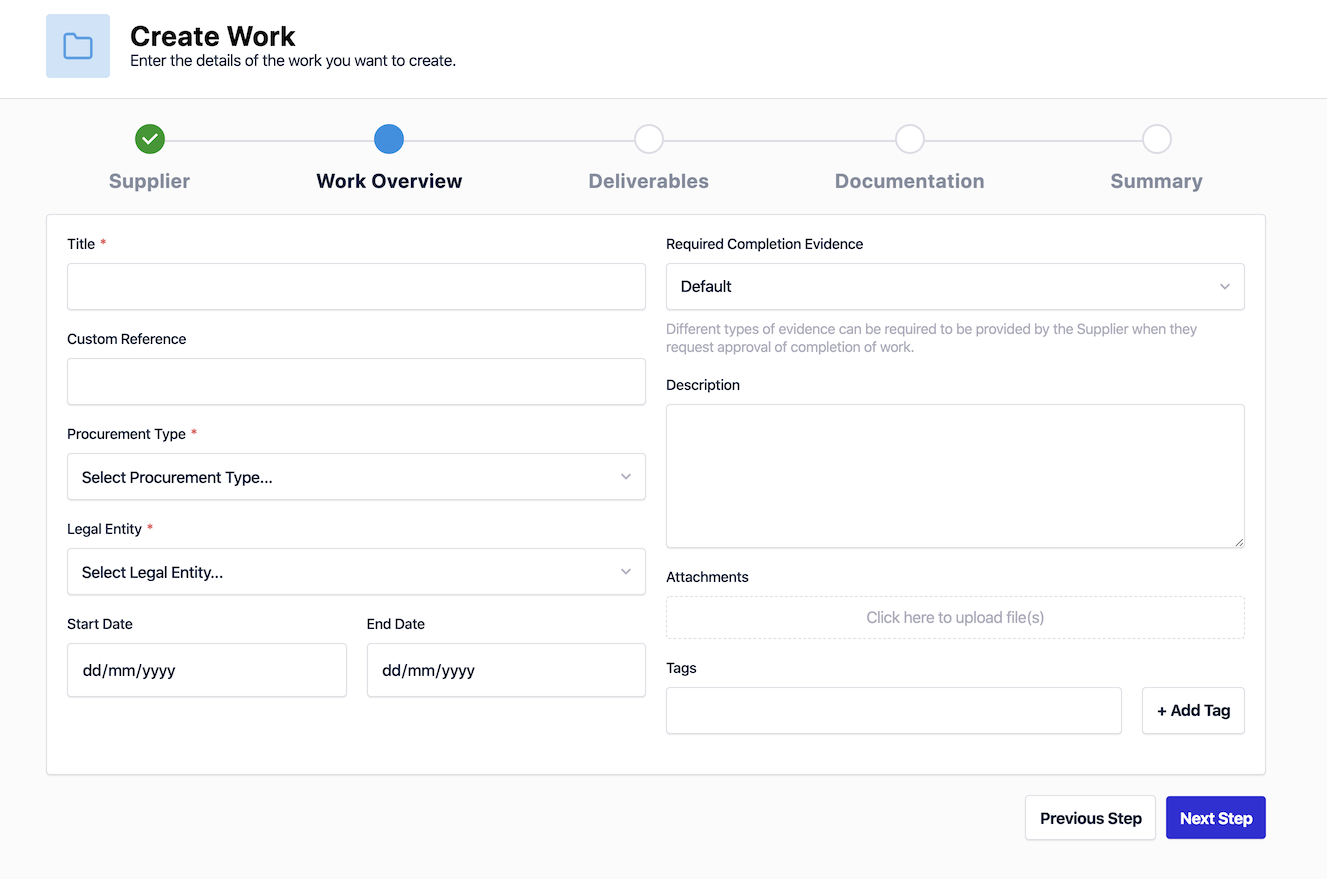
Step 3: Provide any custom information
Note: this step may not be needed depending on your configuration.
Step 4: Upload your PO
The PO should contain the 'deliverables' for the supplier to provide as part of the work. The only other detail you need to provide is the full amount payable to the supplier for the work (ex. VAT).
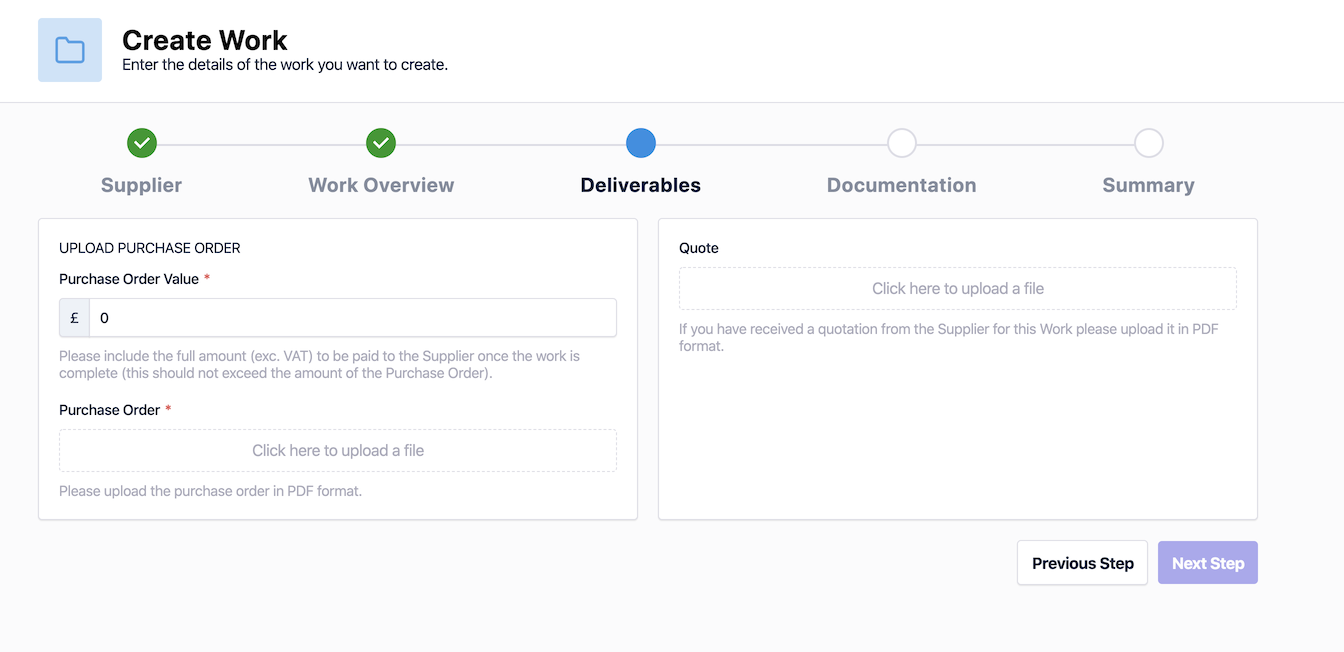
Step 5: Select any additional documents you would like to be signed as part of the work
Note: as part of your configuration, your standard terms and conditions or supplier contract will always be required to be signed by both parties as part of the creation of work. This step is to allow for you to select any additional legal documents you would like the supplier to agree to as part of the work package.
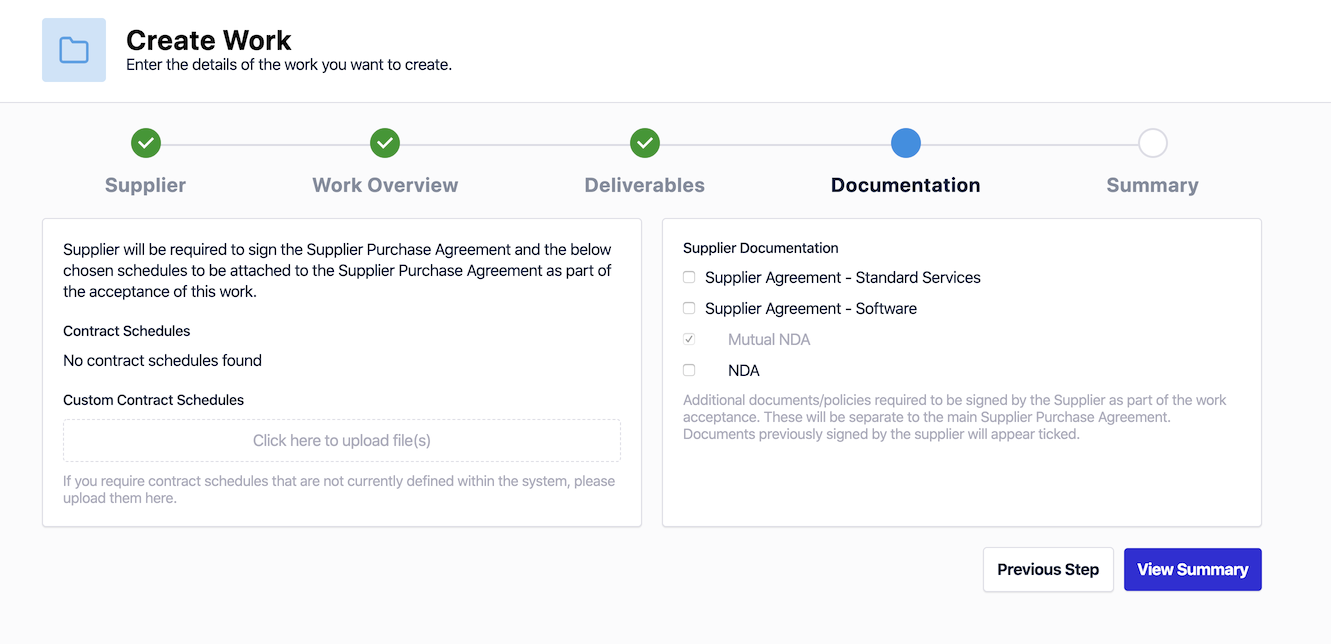
Step 6: View Summary
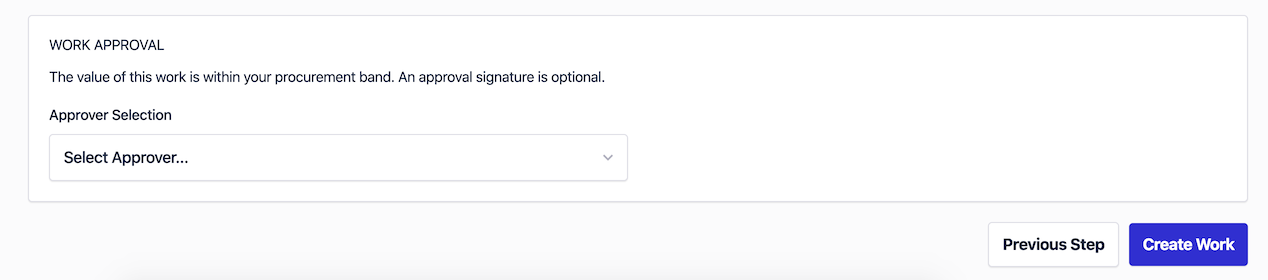
The platform now provides a summary of the the information you have provided. It is possible to go back into the previous steps to make any changes you need before clicking the "Create Work" button.
The platform may ask you to select another approver from your company for this work. This will depend on the level of authority you as a user have on the system and the value of the work you are permitted to initiate without further approvals.
When you click "Create Work", you will get a pop-up to confirm you are happy to electronically sign the agreements you have selected to be signed as part of the Work creation. Once you accept, the work will be issued to your supplier for acceptance and they will be notified via email.