How to block a payee by company.
You must have administrator privileges to update user settings. If you don’t have access, please contact your company’s Super Admin.
Why would you do this?
By blocking a payee by company allows you to: Prevent unauthorised or high-risk vendors from receiving payment. Enforce procurement or compliance rules. Ensure teams only pay approved suppliers.
What Happens When a Company is Blocked?
Users will not be able to submit payments to this payee. Attempts to add the blocked company in new transactions may show an error or warning message. Finance/admin teams may get alerts when someone tries to pay a blocked entity.
1) Log onto your account, which will take you to the dashboard;
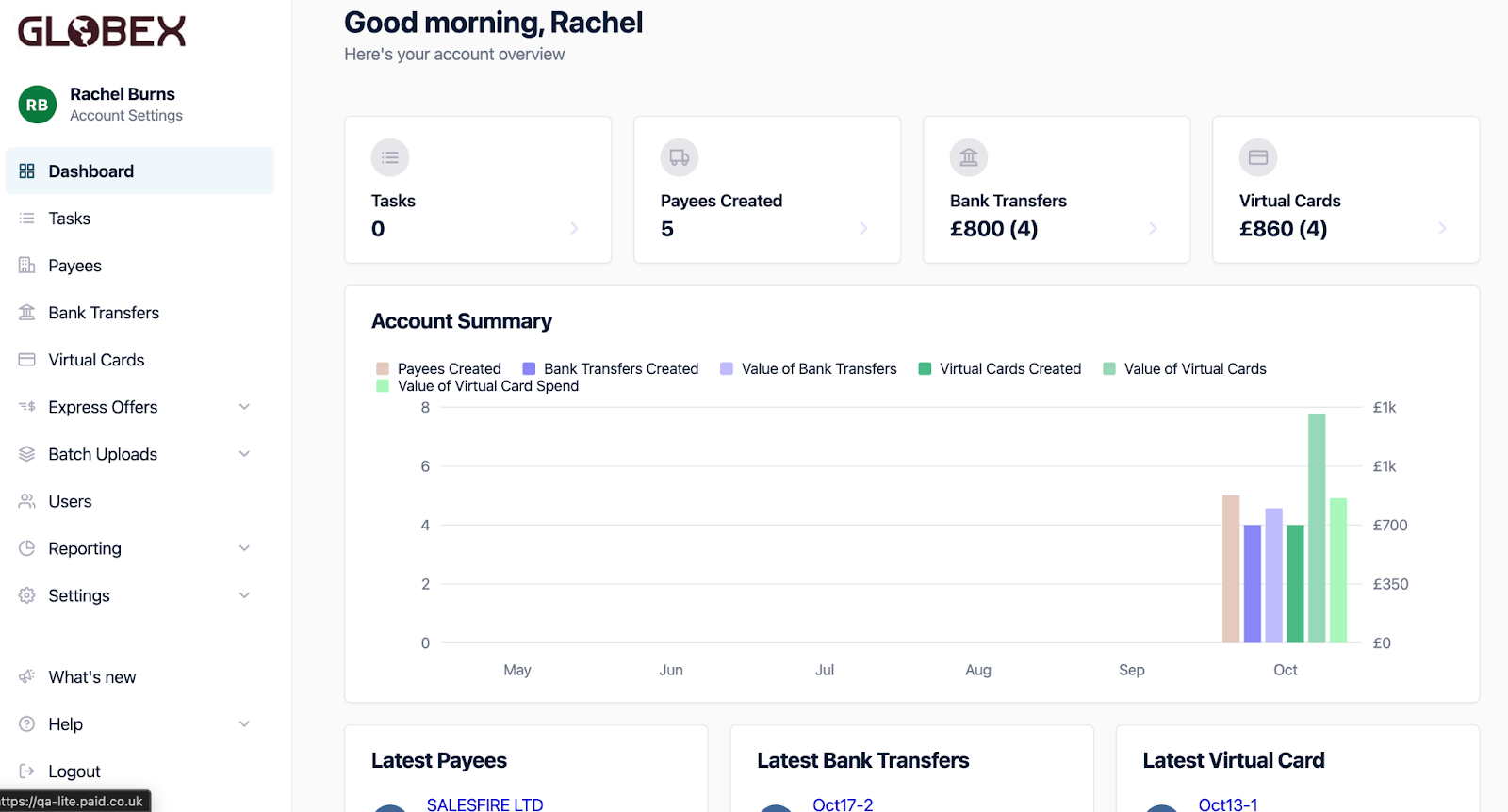
2) From the dashboard please go into ‘Settings’ from the menu on the left hand side, from this dropdown go to Payees. Scroll down to ‘Blocked Payees’;
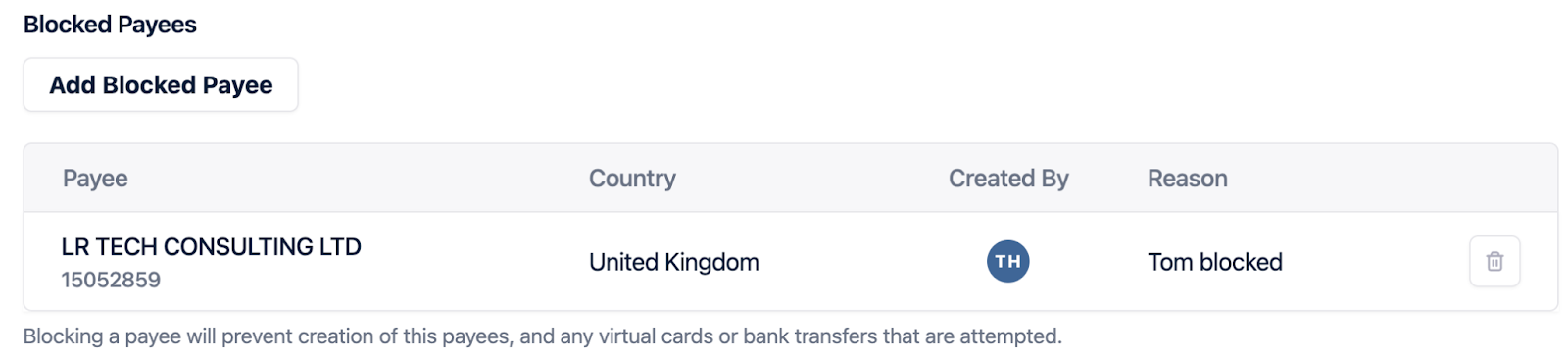
3) Select ‘Add Blocked Payee’ a pop out will appear on the right hand side of the screen.
Populate the Name, Company Number and Reason. You must include the company number, once you have added the name, the system will provide options of the company details. Once selected it will populate the company number. To confirm changes click ‘Add Blocked Payee’.
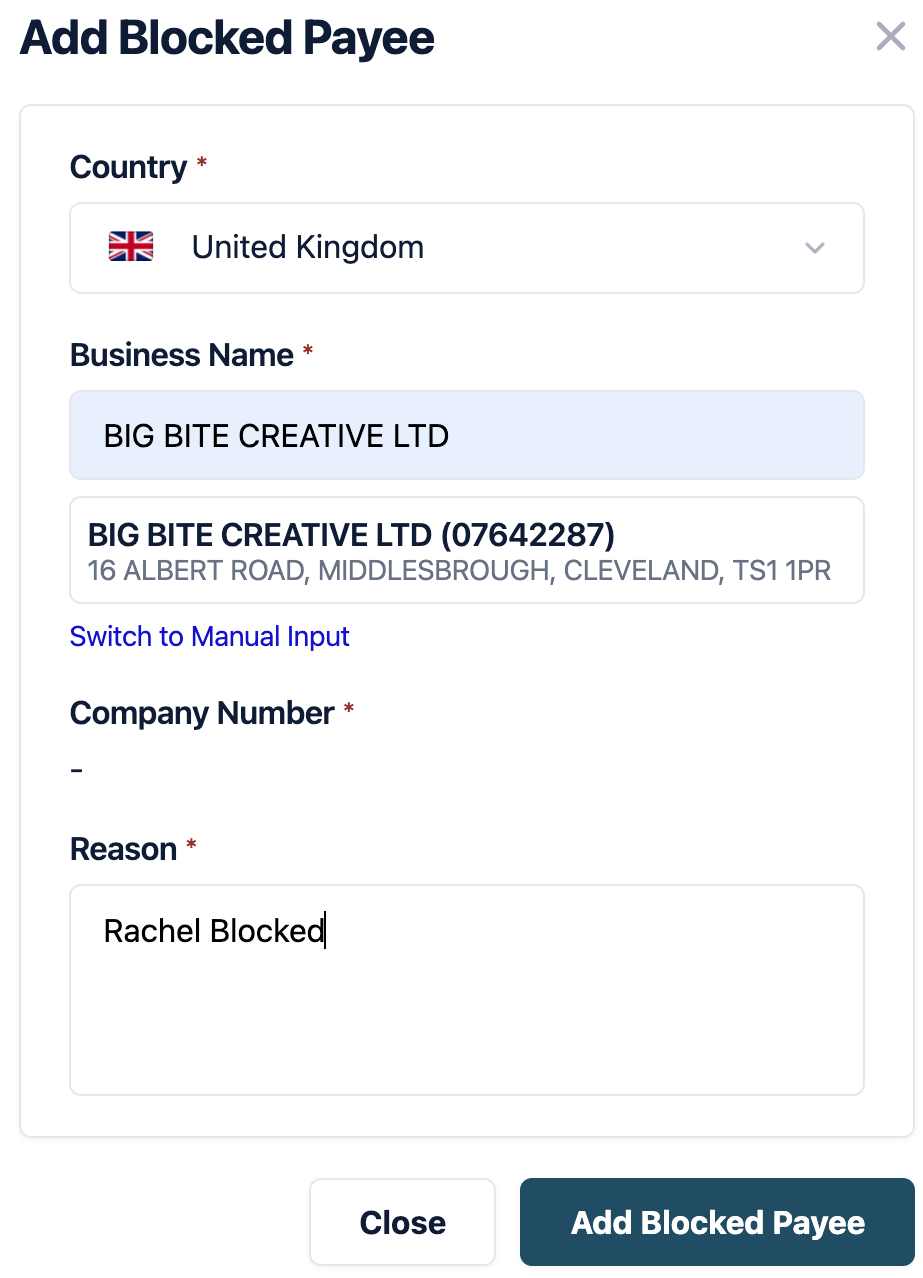
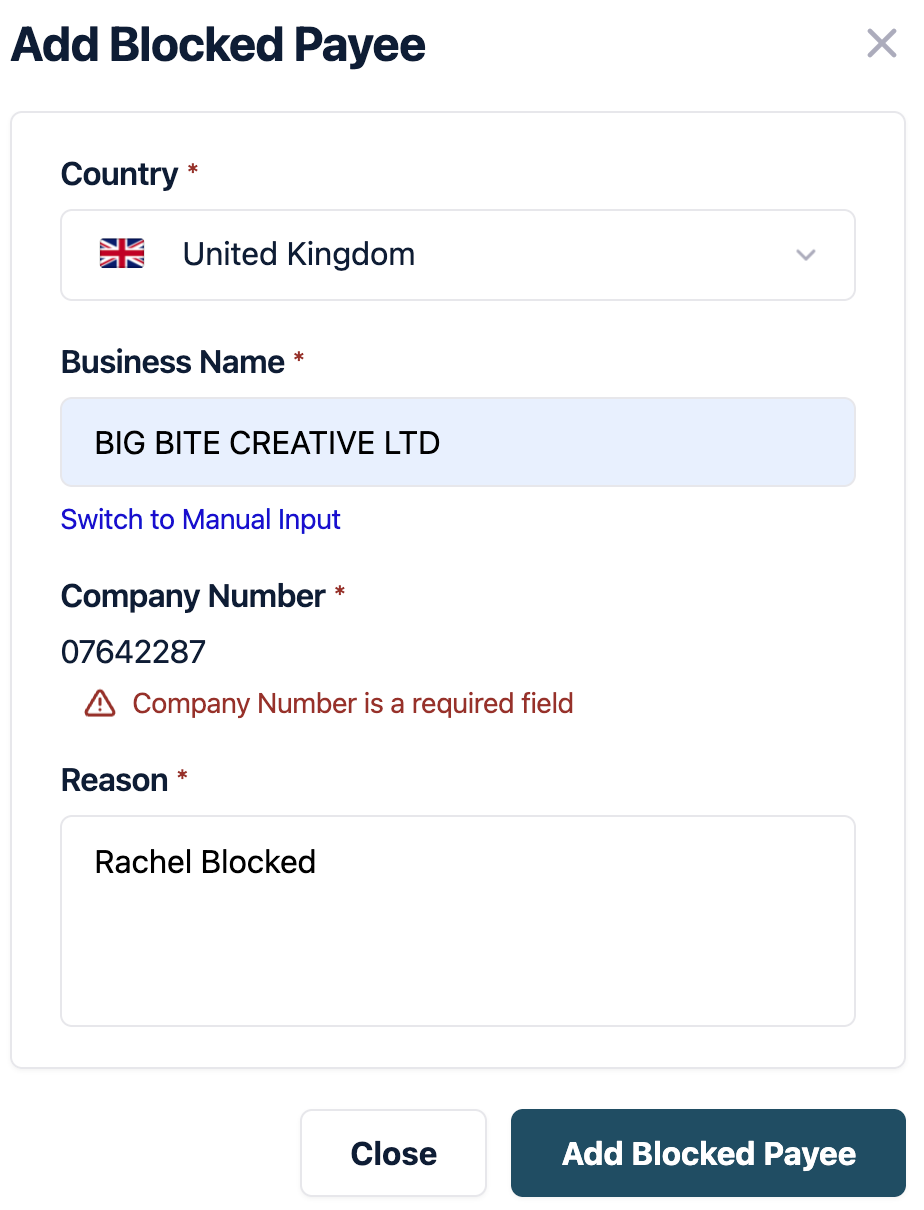
4) Your newly added company will show on the list of blocked payees;
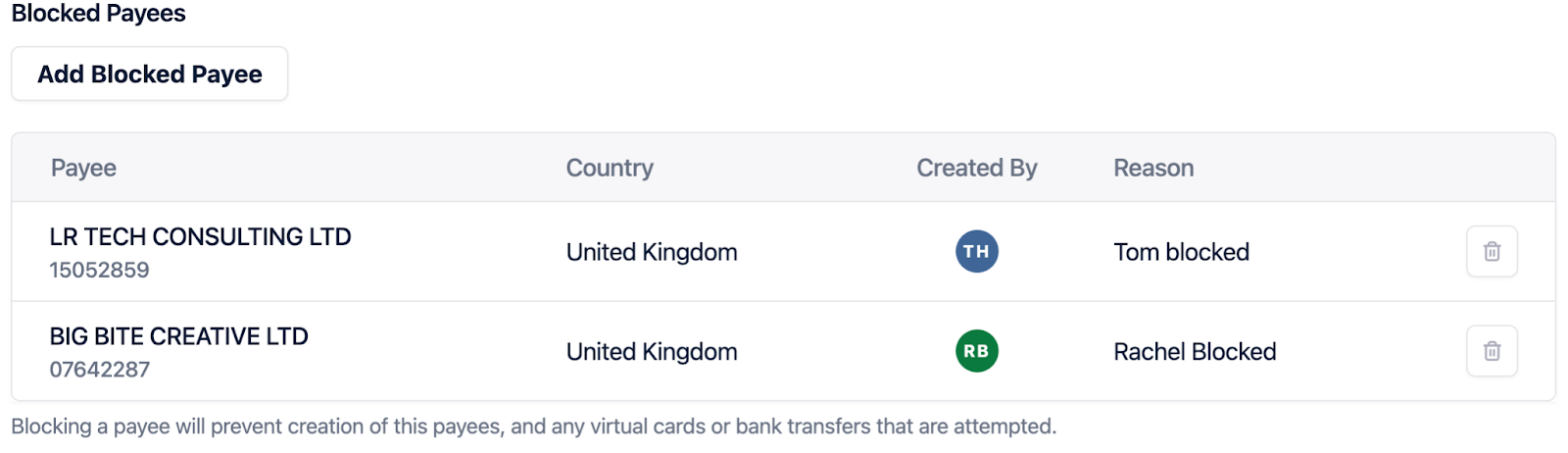
Should you need to delete the ‘Blocked Payee’ select the ‘bin’ icon which will remove the payee.