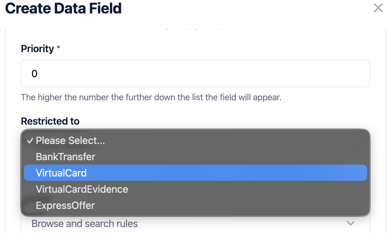How to add custom data fields to virtual card request.
You must have administrator privileges to update user settings. If you don’t have access, please contact your company’s Super Admin.
What are Custom Data Fields?
Custom data fields are user-defined, extra fields that store additional information about a data object, going beyond the standard or built-in fields. They allow for more specific data collection and organisation, such as if you would use the supplier again.
1) Log onto your account, which will take you to the dashboard;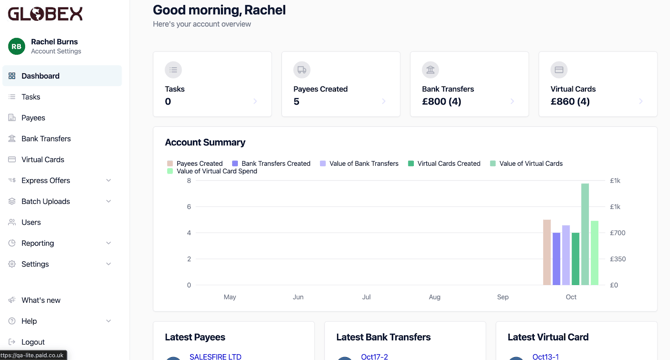
2) From the dashboard please go into ‘Settings’ from the menu on the left hand side, from this dropdown go to Custom Data Fields;
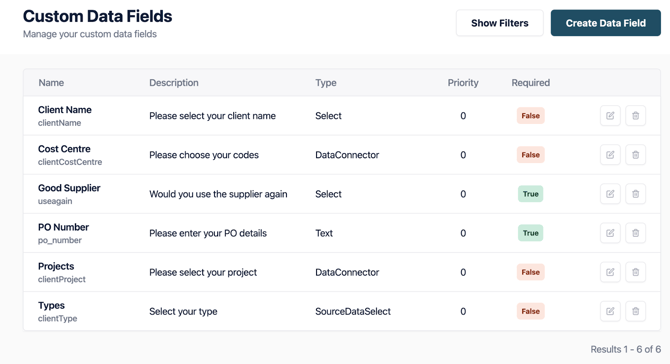
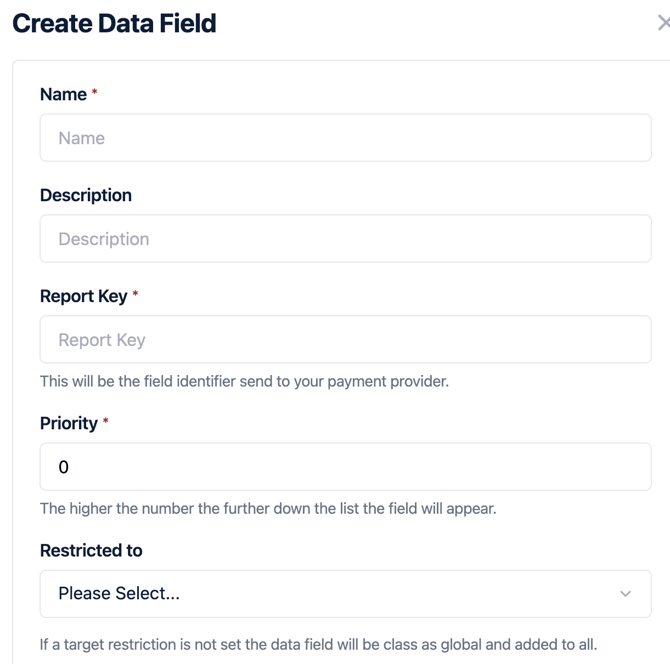

FAQs
What does Report Key mean? It can also refer to a specific type of report in certain contexts, such as a "Will use supplier again".
Priority -The higher the number the lower down in the list will appear.
Visible -Always or Never (Or you can add a Custom Rule that will allow you to set the situation it is shown).
Required? - Choose whether this field must be filled to submit the transfer.
Dependencies - This could be a Clients Name, Cost Center, Good Supplier, PO #.
For Custom Fields for Virtual Card Transactions, you need to remember to select it, in ‘Required To”;