How to add a new supplier.
Simple steps to add a new supplier.
To add a new supplier to the PxFlow platform, you need only provide a few details. From the menu on the left-hand side of the homepage select "Suppliers".
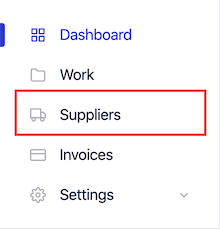
The current list of suppliers will now show. To create a new supplier click the "Create New Supplier" button in the top right-hand corner*.
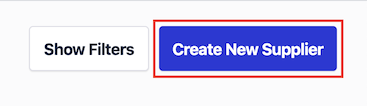
You will now be able to add the details for your new supplier so they can be invited to the the platform. The mandatory fields to fill in are "Contact Name", "Email Address" and "Company Name", but you can also add the supplier's "Address" as an optional field.
If you would like, you can add a personal message to the supplier which will be included on the email we send to your supplier.
Next, select the category for the supplier and select the correct documents such as a confidentiality agreement or certain general terms and conditions that you want the supplier to sign up to as part of the process of their becoming a supplier to you.
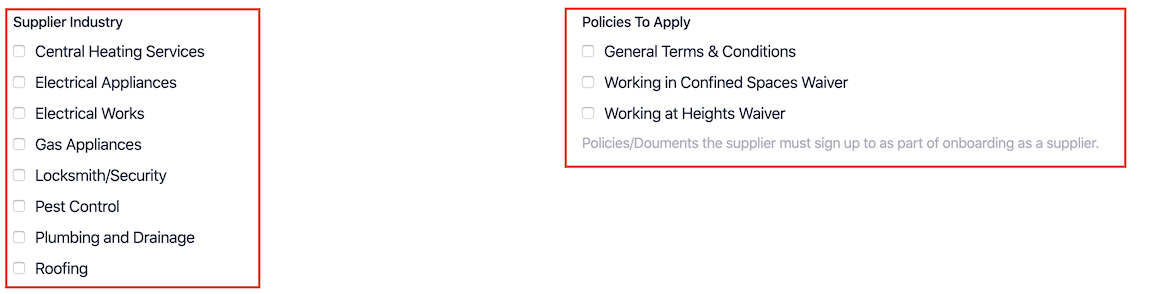
Finally, click the "Invite Supplier" button.
What happens next - As soon as you click the "Invite Supplier" button, PxFlow will send an email to your supplier to ask them to self-onboard to the PxFlow platform. This will require them to provide their business details and complete an ID check (this will be done by a director of the Supplier if they are a company, or the individual sole trader). The supplier will need a copy of their ID but otherwise can do all of the onboarding from their mobile phone. You do not need to wait for the supplier to self-onboard before creating work with the new supplier. The status of your supplier can be seen in the supplier list.
*Note - your administrator may have restricted your permissions to add a new supplier. If you do not see the "Create New Supplier" button please contact your PxFlow administrator.